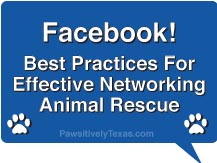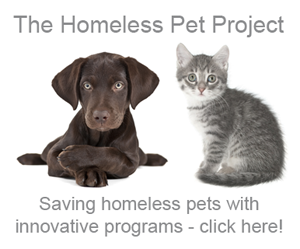September 27, 2011
A loud collective international groan filled cyberspace recently as Facebook rolled out new changes – again! Not only are new changes difficult to figure out initially when we’re racing against the clock to save lives in animal rescue, they also can build a lot of frustration. However, some of these changes are actually kind of nice. We now have a chance to organize our newsfeeds and for me, I can finally find information a little more quickly than before. Here are some tips to help you get the newsfeed content organized for both your Friends and the Pages you subscribe to.
1. Account Privacy Settings – If you’re not sure what’s public and what’s private on your Profile, check your Privacty Settings. To do so, look on the blue navigation bar at the top of your page once you’ve logged into Facebook. On the far right, you’ll see a triangle/arrow pointing down. Click that, then select Privacy Settings – there you have choices to many categories of what you share and with whom.
2. Organize your friends, family, and colleagues you’re connected with on Facebook into List types. To do so, go to: www.facebook.com/bookmarks/lists. Click on + Create a List and give it a name like “Rescue Networkers” “Work Friends” “No Kill” etc. Repeat for as many Lists as you need. Once a list is created, you can now tag your friends and family, organizing them into their respective Facebook List(s). You can then add the List to your Favorites, or Hide, by clicking on the pencil in the left column of the LISTS page. Once the new list is created, click ADD FRIENDS (look for blue type near the center of the page); this will bring up your entire Friends list, allowing you to add Friends to the respective Facebook List. Click the DONE button, when you’ve added all for this List. Repeat to create additional Lists. This is helpful because when you go to your Page, you can see quickly who has posted updates in the List Categories you are most interested in.
3. Organize the Facebook Pages that you follow. If you’re like most animal rescue networkers, you follow a lot of Facebook Pages. Taking a few minutes to organize them will help you to be able to find exactly what you need much more efficiently. Again, go to: www.facebook.com/bookmarks/lists – repeat the steps above, creating Facebook Lists for your Page categories i.e., Animal Rescue, No Kill, Fashion, Food, News, etc. Or maybe you want to get even more organized, such as Shelter Urgents, Beagle Rescues, Chi Rescues, Doxie Rescues, etc. Take a few minutes to think about how you want to find news fast, then create a list and organize. Pretty cool!
For Page Lists, when you click on Add Friends, you’ll first need to switch over to Pages – in the top left corner of your Facebook page, click and hold Friends (with the down arrow) and then select Pages. Repeat these steps until you’ve organized all of your Pages into your selected list categories.
Now, when you just have a few minutes to hop on Facebook and see what’s going on, you can just look at your left column and Facebook will tell you how many updates there are for that category in a light blue notification box; click the Friends or Pages’ category of interest and quickly see all that has been posted in a newsfeed of only those Pages.
4. Facebook introduced the Subscribe Button. You’ll see it on the Profile Page (upper right) of all of your Facebook Friends – provided they selected the option to allow their Facebook Friends to follow them. Click Subscribe to follow posts. Facebook then gives you a choice of what you subscribe to of each Friend. You’ve always been subscribed to your Friends on Facebook, but now you have a choice of what you automatically receive. For Example, your Facebook Subscribe options are: All updates, Most Updates, Only Important Updates, Life Events, Status Updates, Photos, Games, Comments and Likes, Music Videos, Other Activity, and to Unsubscribe.
Please note – people that Subscribe to Your Facebook Profile feed can ONLY see what you have set in your Privacy Settings. If you have a Facebook Page, people that follow your Page can see everything you post as Facebook Pages are set to public automatically and can’t be changed since the nature of a Facebook Page is to share content Publicly. Also, since Facebook Pages are public, your posts there are also made public (important to know this because if you have a tendency to post messages with curse, etc. and an employer chooses to google your name, they can see your posts. Use caution in your post content on public Facebook Pages. To learn more about the differences between a Facebook Profile and Page – and why you need to know the difference, click here to read Facebook Profile or Page.
More Facebook changes are imminent; the Timeline is one of the next big ones to roll out. I’ll share more about Timeline and other Facebook best practices in future posts. You may also find these additional articles about using Facebook social media to help in animal rescue helpful. Let me know if you have any specific questions about using Facebook for networking animal rescue. Please share this blog post information with others in Animal Rescue to help us all stay easily connected to what’s happening.
Networking is a powerful tool we have to save the lives of the precious animals that depend on us so. Please continue to invite friends, family, and colleagues to join us here on Pawsitively Texas! And if you haven’t already, add your email address to our subscription box in the upper right column – you’ll be notified when new blog posts are published here (that’s all, no spam from us!).